In der aktuellen Ausgabe 5/2022 des Magazin iX berichtet unser Student Benedict Homuth über die Ergebnisse der Praxisphase in einem Unternehmen, die er im Rahmen seines Wirtschaftsinformatik Studiums gesammelt hat.

In der aktuellen Ausgabe 5/2022 des Magazin iX berichtet unser Student Benedict Homuth über die Ergebnisse der Praxisphase in einem Unternehmen, die er im Rahmen seines Wirtschaftsinformatik Studiums gesammelt hat.

Von der Hochschule auf die Instandhaltungsfachmesse „Maintenance“ in Dortmund verschlug es unseren Bacheloranden Christian Heimann. Hr. Heimann hatte im Sommersemester 2022 das Programmiermodul für die HoloLens bei uns belegt und wollte in diesem Bereich auch seine Bachelor-Arbeit schreiben.

Möglich gemacht hat das die IT-Beratungsfirma it-motive, die Hr. Heimann an das Stahlunternehmen HKM (Hüttenwerke Krupp Mannesmann) vermittelte. Dort konnte Hr. Heimann seine Bachelorarbeit im Rahmen eines Innovationsprojekts zum Themenbereich Industrie 4.0 direkt in der Unternehmenspraxis durchführen. Ziel war die Unterstützung von Mitarbeitenden bei Wartungsaufgaben durch eine Holo-App auf der HoloLens.
Das Ergebnis hat nicht nur HKM und it-motive überzeugt, so dass Hr. Heimann seine Holo-App dem interessierten Fachpublikum auf der Messe präsentieren konnte. Neben der interessanten Erfahrung hat Hr. Heimann es direkt auch praktisch genutzt: Besucher, die die Lösung ausprobiert haben, wurden gebeten, an einer Umfrage für seine Bachelorarbeit teilzunehmen.
Unser Labor für experimentelle Prozess- und ERP-Forschung – vielen wahrscheinlich besser bekannt als „118“ – bekommt eine neue Ausstattung. Neben neuen PC-Arbeitsplätzen rüstet sich der Fachbereich für den neuen Wirtschaftsinformatik Masterstudiengang „Informatics and Business“ mit zusätzlicher Ausstattung für den Themenbereich „Smart Factories“ aus.
Bereits vorhanden ist die SAP-integrierte Fischertechnik Fabriksimulation, die auf kleinstem Raum das Zusammenspiel von SAP S/4HANA, SAP ME und SAP HANA für die Steuerung moderner Fabriken und Konzepten wie „Losgröße 1“ demonstriert.
Neu hinzukommen wird ein programmierbarer Roboterarm und Ausstattung für Computer Vision Anwendungen. Als erstes eingetroffen ist die Stereo-Tiefenkamera Intel RealSense D435.
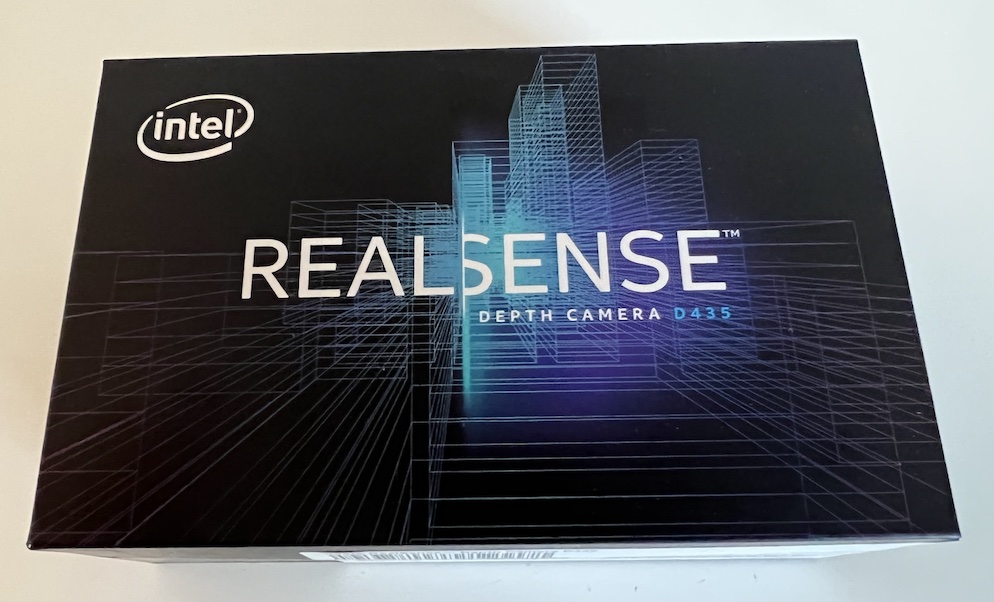

Tiefenkameras ermöglichen neben dem Erfassen von Bildinformationen auch die Bestimmung der Entfernung von Bildpunkten zur Kamera. Bekannte Anwendungsbeispiele umfassen die Robotik, autonome Steuerung oder Mixed Reality wie z. B. in der Microsoft HoloLens.
Intel bietet für die RealSense Reihe ein umfassendes Software Development Kit (SDK) an, mit dem Studierende eigene Anwendungen erstellen können.
Das Presseportal der FH berichtet über unseren Absolventen Jannis Elm, der als Masterarbeit im Wirtschaftsingenieurwesen eine eigene Drohne entwickelt, gebaut und zum Fliegen gebracht hat.

Bereits im November 2020 berichtete u.a. die Westfalenpost über unseren Absolventen David Kliment, der große Sportdatensätze mit Hilfe von Machine Learning Algorithmen in seiner Bachelorarbeit untersuchte. Auch eine Form von Business Intelligence, jedenfalls wenn man der FC Barcelona oder ein anderer Verein mit Bedarf an Entscheidungsunterstützung ist :-).
In der aktuellen Ausgabe 09/2021 der „iX – Magazin für professionelle IT“ präsentieren wir die Inhalte der Arbeit auch auf technischer Ebene:
Jenseits der Taktiktafel: Analyse großer Sportdatensätze mit dem scikit-learn-Package

Danke an Hr. Kliment, dass er sich die Zeit und Mühe gemacht hat, seine Arbeit noch einmal neu aufzubereiten!
In der aktuellen Ausgabe der Zeitschrift „iX – Magazin für professionelle Informationstechnik“ stelle ich eine Auswahl ausgewählter Packages rund um die Python-Weblösung Django vor.

Studierende können im kommenden Sommersemester 2021 ebenfalls in die Django/Python-Welt in einem neuen Katalogmodul zu diesem Thema einsteigen.
Die Westfalen Post berichtet in der Ausgabe vom 03.11.2020 über unseren Absolventen David Kliment.

Hr. Kliment hat in seiner Bachelorarbeit Spieldaten des FC Barcelona mit Hilfe von Verfahren des Maschinellen Lernens untersucht. Die Ergebnisse haben teilweise auch ihn überrascht: Verteidiger Dani Alves weist ein ebenso außergewöhnliches Spielverhalten auf wie z. B. Messi oder Neymar.
Das Presseportal der FH berichtet zum selben Thema an dieser Stelle.

Foto-Shooting bei TBW: Dicht getaktet wurde am Montag das Fotomaterial für die neuen Webseiten der FH aufgenommen. Innerhalb weniger Tage wurden alle Standorte und Fachbereiche durchlaufen, um Räumlichkeiten, Labore und Ausstattung ins richtige Licht zu rücken.
Wer sich den Webauftritt der FH heute anschaut, merkt schnell, dass die darunter liegende Technik in die Jahre gekommen ist. Insbesondere die Nutzung mit Smartphone oder Tablet funktioniert nur begrenzt gut. Mittlerweile kommt aber mehr als 50% aller Aufrufe über Mobilgeräte und nicht mehr über Desktop-PCs. Die „User Experience“ (das Benutzungserlebnis) und auch die „Usability“ (die Gebrauchtauglichkeit) könnten besser sein. Zeit etwas zu tun.
Wer mehr über User Experience und Usability erfahren möchte, ist im kommenden Wintersemester in meinem Modul „Mensch-Computer-Interaktion“ genau richtig :-).

In einer aktuellen Pressemitteilung berichtet unser Turbostudent Philipp Dirks, wie er seinen Bachelor in Wirtschaftsinformatik in nur sechs Semestern absolviert hat. Dabei war er noch ein Semester im Ausland und Spaß hat’s auch noch gemacht.
Herzlichen Glückwunsch zum Abschluss „mit Auszeichnung“!
Die Entwicklung von Apps für die HoloLens erfordert ein umfangreiches Toolset, angefangen bei der Spieleentwicklungsumgebung Unity über Microsofts Visual Studio bis hin zu verschiedenen Add-Ons. Aber es geht auch einfacher: Mit der Cloud-Entwicklungsplattform Buildwagon können Holo-Apps ohne jede zusätzliche Software im Browser mit JavaScript entwickelt werden. In einem aktuellen Artikel in der Zeitschrift iX berichten wir über unsere Erfahrungen mit Buildwagon (siehe Publikationen).

Für unsere Studierenden bieten wir im Rahmen des Moduls „Sondergebiete Informatik“ einen Programmierkurs für Holo-Apps mit Buildwagon an (z. B. im Sommersemester 2021).